Documents You Need to Open a Business Account
Opening an account for your business is easier than you think, especially when you're prepared. Business accounts require a bit more documentation...
1 min read
![]() First Alliance Credit Union
:
Mar 13, 2023 4:58:22 PM
First Alliance Credit Union
:
Mar 13, 2023 4:58:22 PM

Being able to access your eStatements easily is important, but having access to a desktop or laptop computer may not always be possible. This is why we've ensured that our online banking site is mobile friendly. That's right, you can login to your online banking site from any device that has an internet browser to access your First Alliance Credit Union statements.
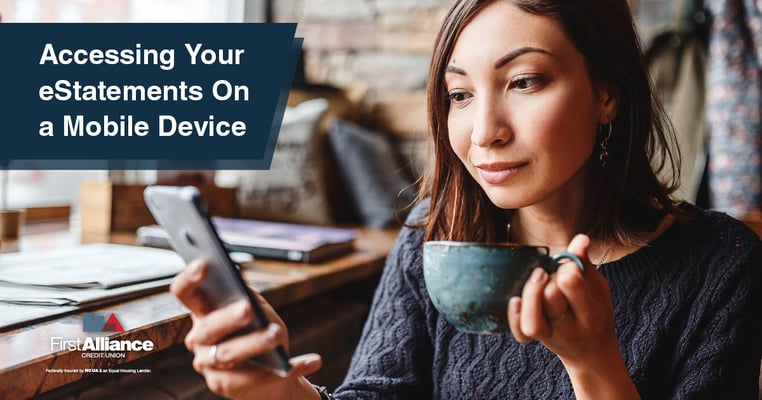
Follow the steps below to access your First Alliance Credit Union eStatements from your mobile phone or tablet.
Step 1: Go to our homepage on your phone or tablet
Step 2: Login to your account the same as you would from a desktop or laptop computer
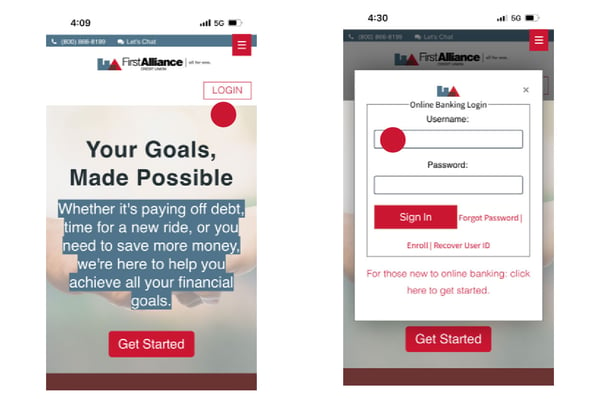
Step 3: Select one your accounts from your accounts list
Step 4: Select "Online Statement", depending on the size of your screen you may have to scroll down slightly to see this option
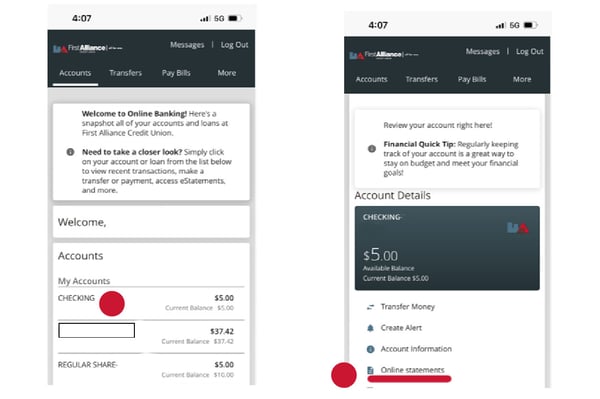
Step 5: Click continue on the screen that pops up
Step 6: Select the menu icon in the upper left corner
Step 7: Click the arrow icon to the right of the word "Statements"
Step 8: Navigate the Year and Month of the statement you're looking for using the arrow icons on the right of the menu options
Step 9: Click on the double arrow icon and select "print" if you have access to a printer or "download" your eStatement to your device, you can then email or upload them as PDFs.
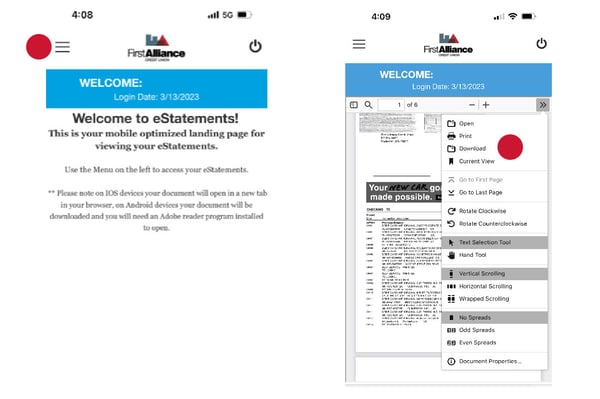 If you still need assistance accessing your eStatements, please do not hesitate to call our team at 507-288-0330. We can print or email your eStatements to you for a small processing fee.
If you still need assistance accessing your eStatements, please do not hesitate to call our team at 507-288-0330. We can print or email your eStatements to you for a small processing fee.

Opening an account for your business is easier than you think, especially when you're prepared. Business accounts require a bit more documentation...

Often people think that the the only way to open an account at First Alliance Credit Union is to come into a physical branch location. However, a few...
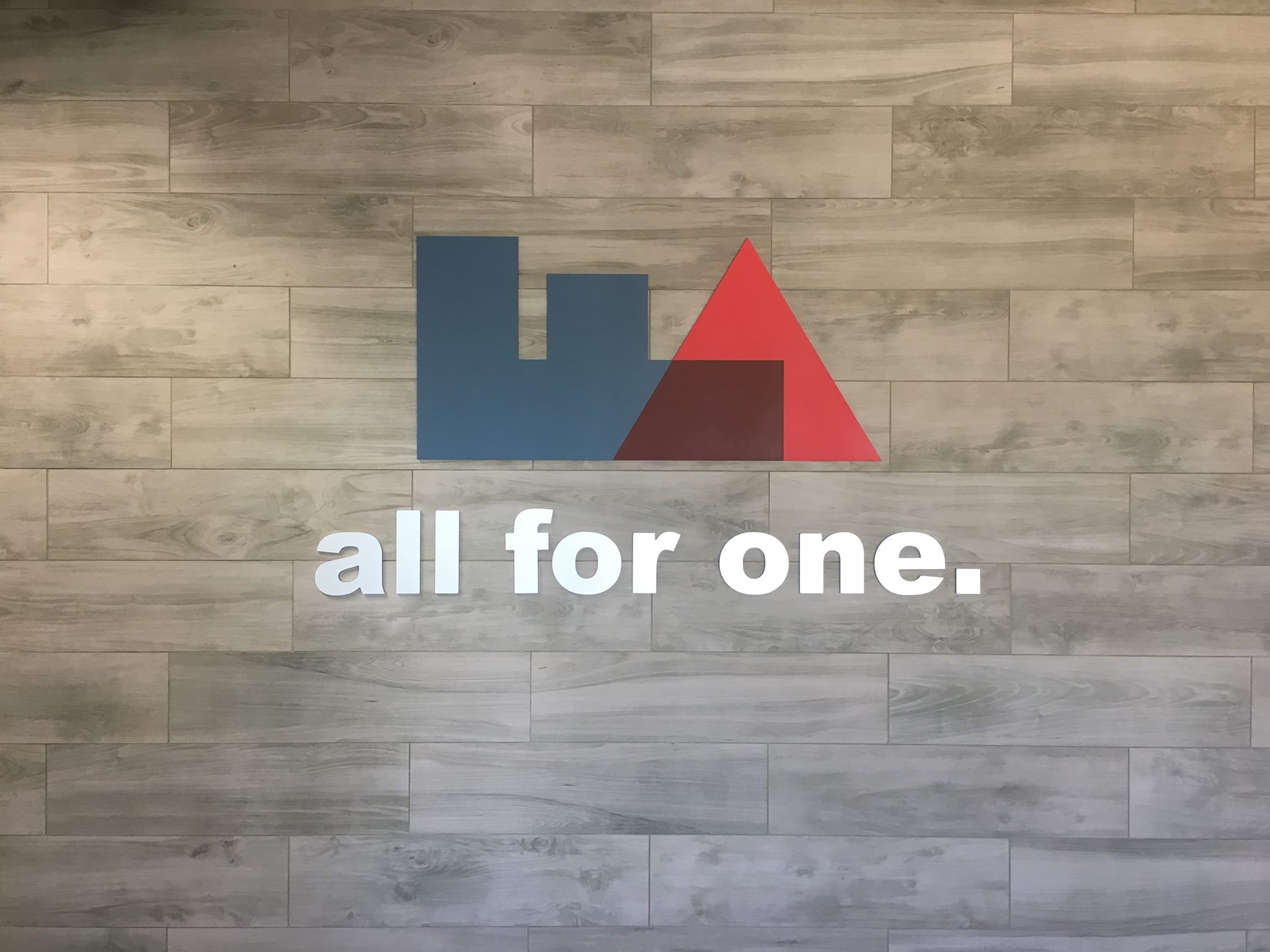
First Alliance Credit Union was the first credit union formed in Rochester, Minnesota. We began in 1932, during the Great Depression, as a community...